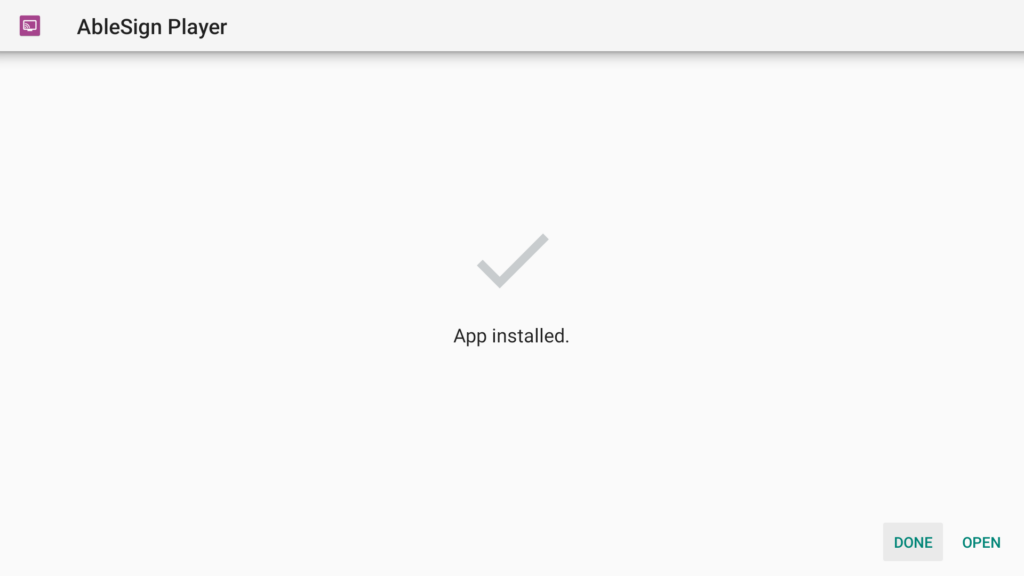How to manually install the AbleSign app on a FireTV
If you have an Amazon Signage Stick please see https://www.ablesign.tv/digital-signage/how-to-setup-an-amazon-signage-stick/
Please check compatibility if you have an older Fire stick (AbleSign requires FireOS 6 or later).
Please note that the best way to install AbleSign is directly from the app store on your FireTV device. This guide relates to manually installing the AbleSign app if you cannot access the app store.
Start the downloader app
When you first start the downloader app you will be presented with the following screen:
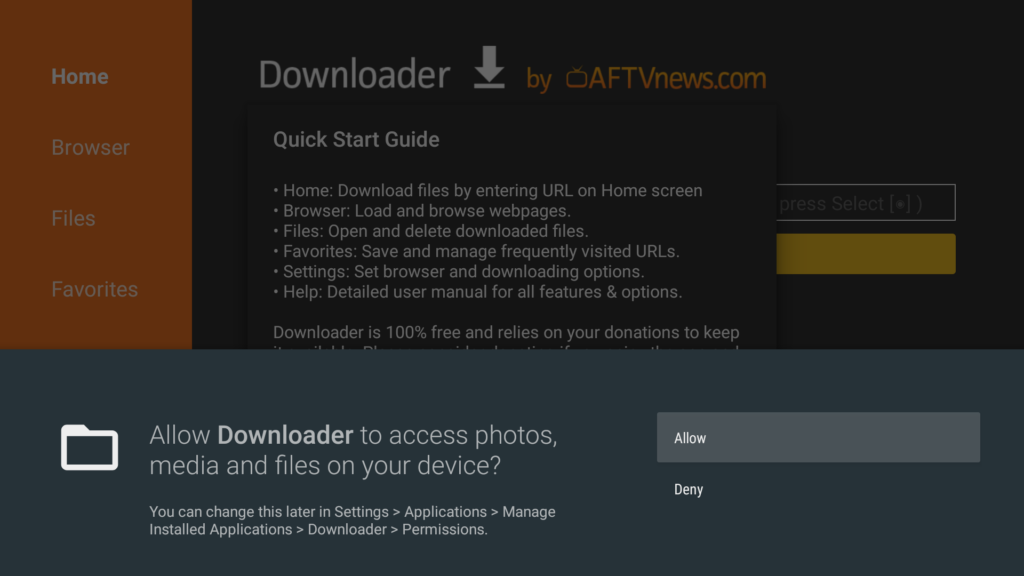
Click Allow to give ‘Downloader’ permission to access your filesystem.
The app will show a quick start guide:

Click OK to continue.
Using the Downloader app
You will now be presented with the home screen of the Downloader app:
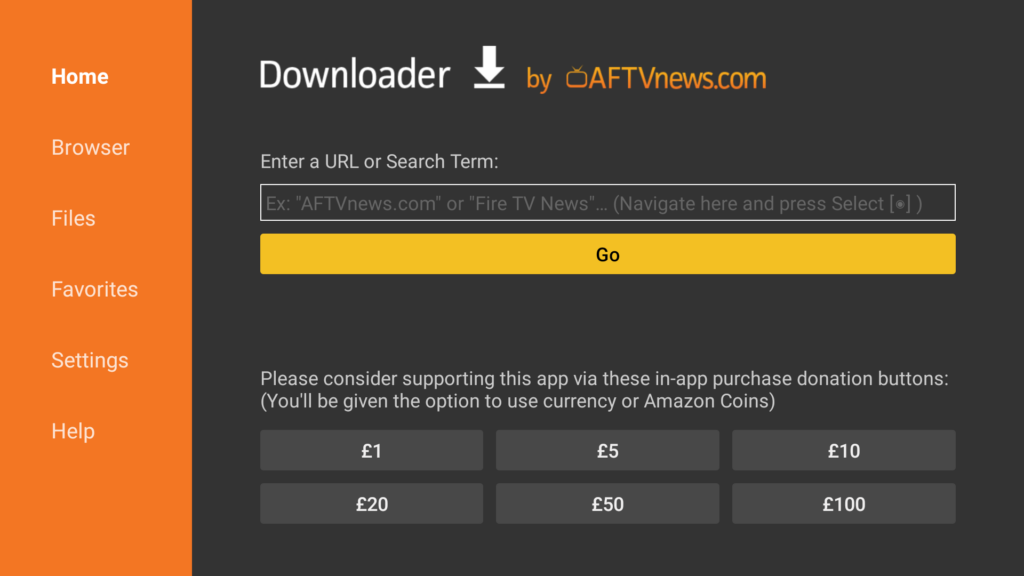
Press the select button on your remote control to select the entry field.

Press the select button again to bring up the entry panel.
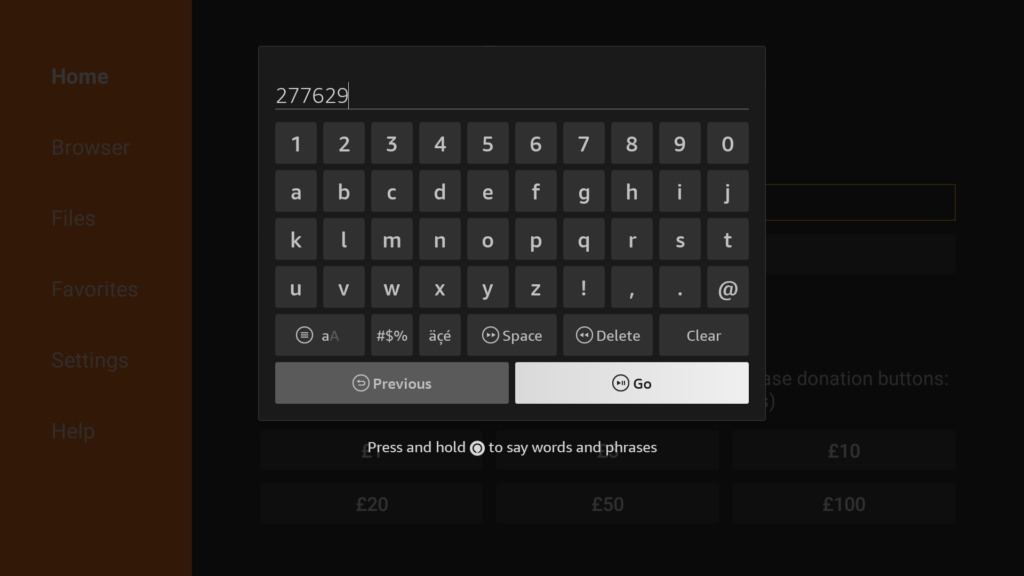
Using your remote control, enter the code 277629 and then press Go.
The screen will show that it is redirecting to the AbleSign website and then proceed to download the AbleSign app.
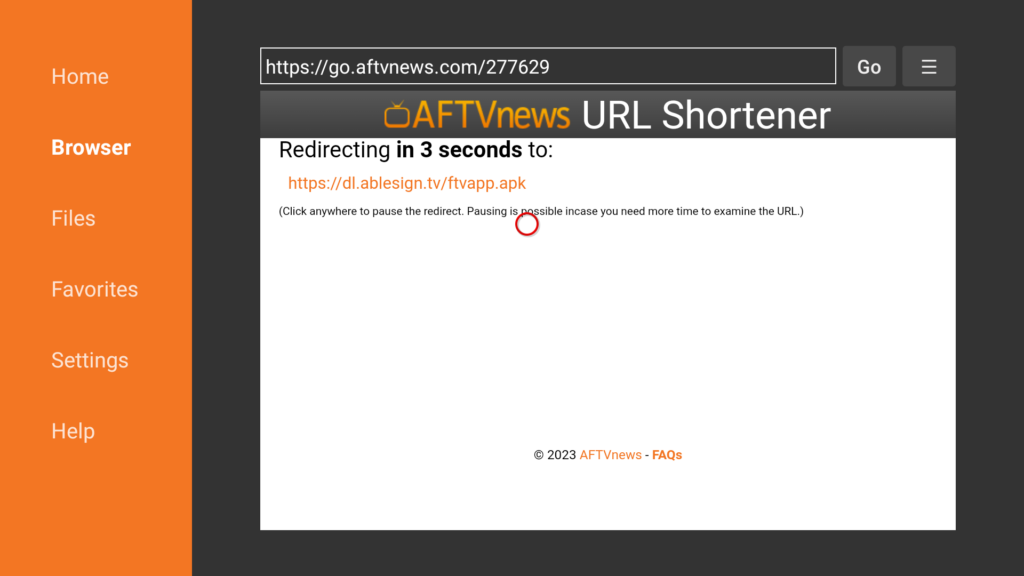
After a short while the download will complete and the following will be displayed:
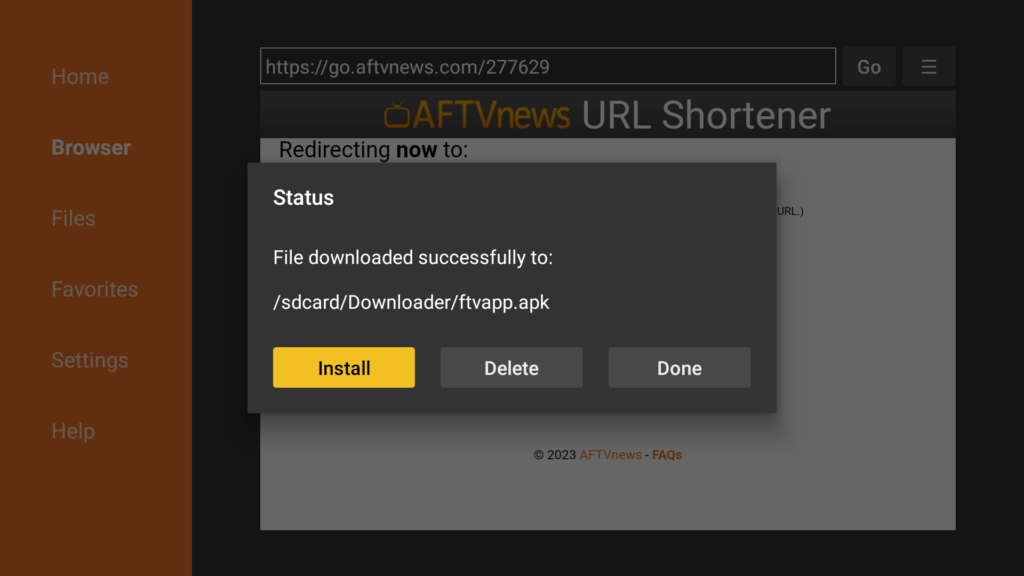
At this point the AbleSign app has been downloaded but not yet installed. If you have not enabled ‘install unknown apps’ for Downloader, you will receive a security message as shown below and prompted to change your settings.
If you have already configured the downloader app correctly you will not see the below screen – jump straight to the Install the AbleSign app section further down this page.
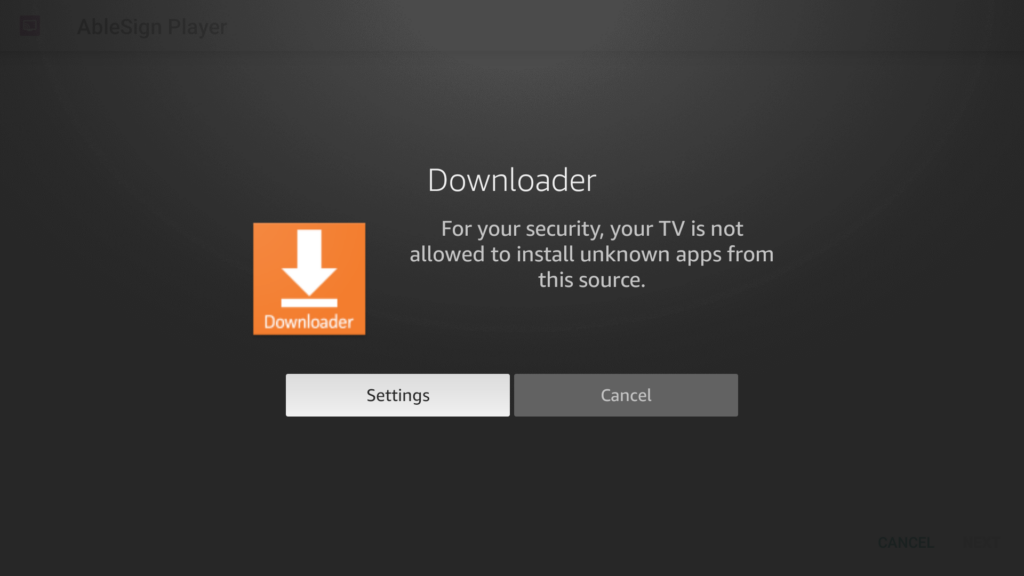
Using your remote control highlight Settings and click it. You will be taken to the following screen:
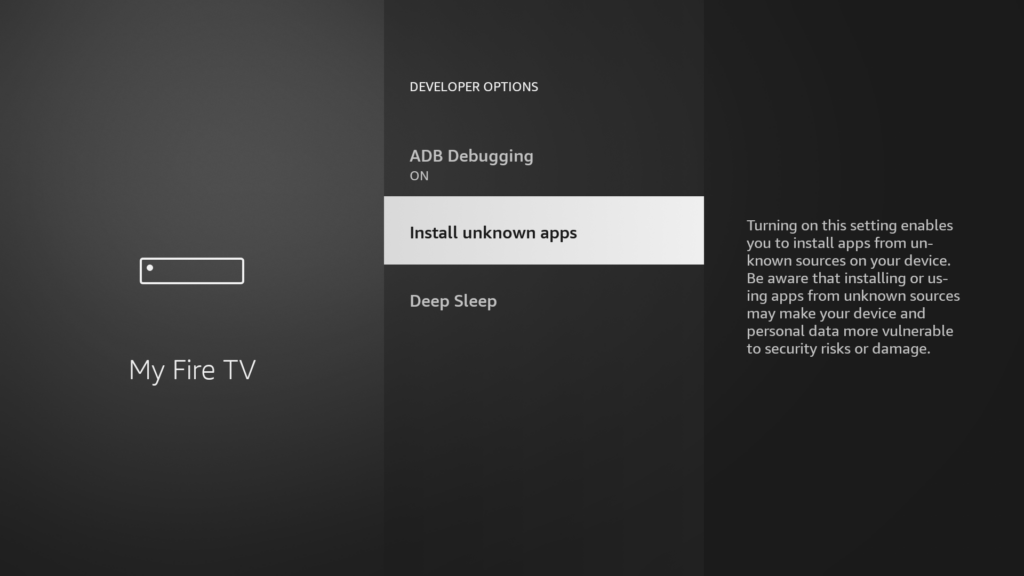
Press select to Install unknown apps. The following screen will show:
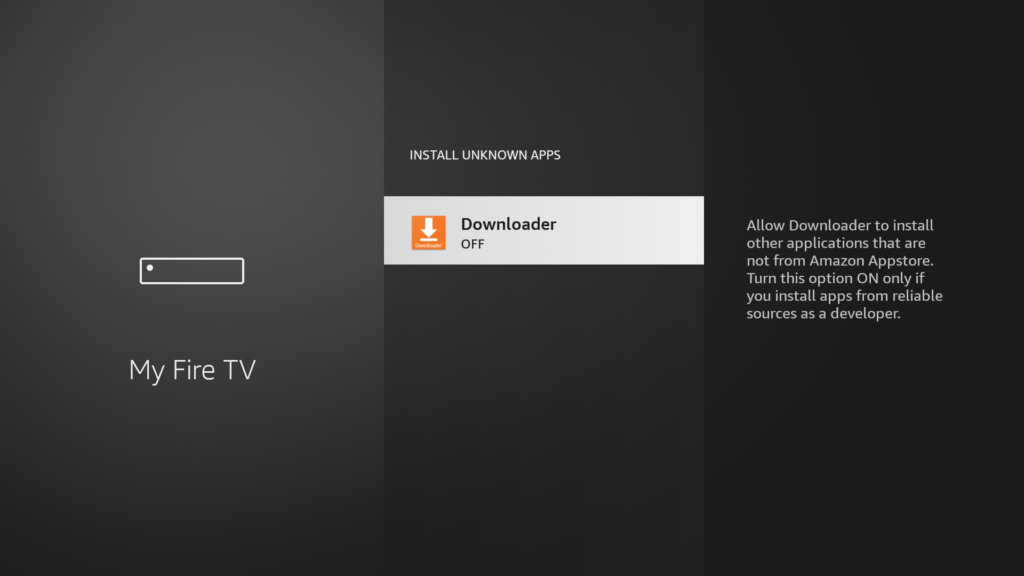
Click the select button again to turn the ‘Downloader app’ to ‘ON’ as shown below:
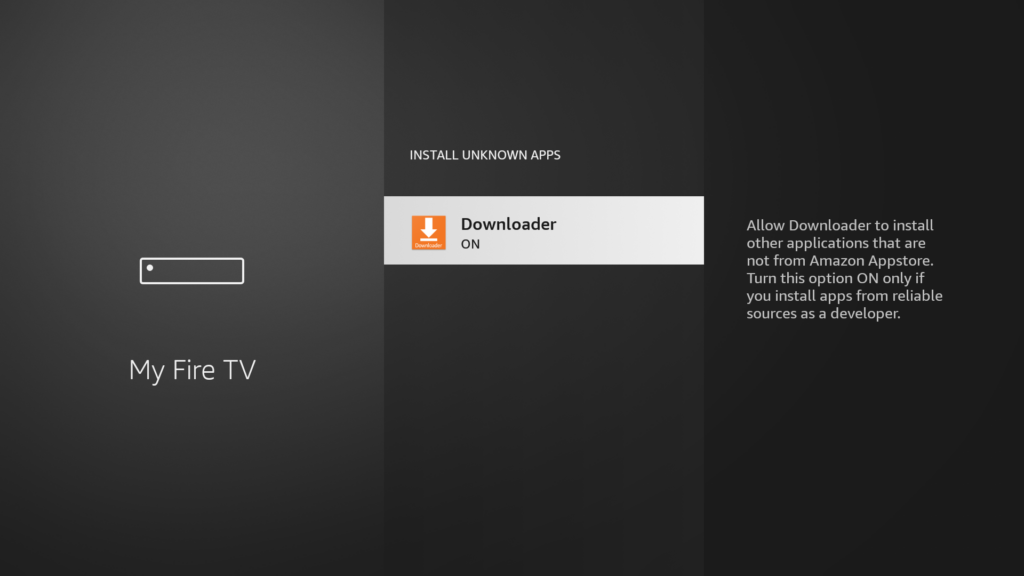
That’s it – now press back on your remote control to return to the previous page:
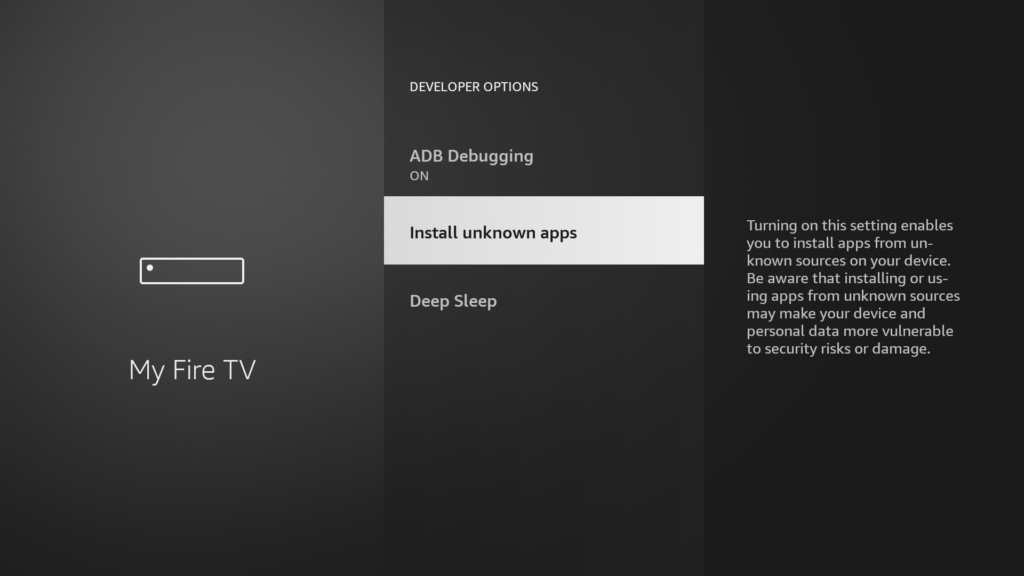
Press back once more to return to the Downloader app.
Install the AbleSign app
At this point the AbleSign app has been successfully downloaded and we just need to install it.
Click on Install using your remote control.
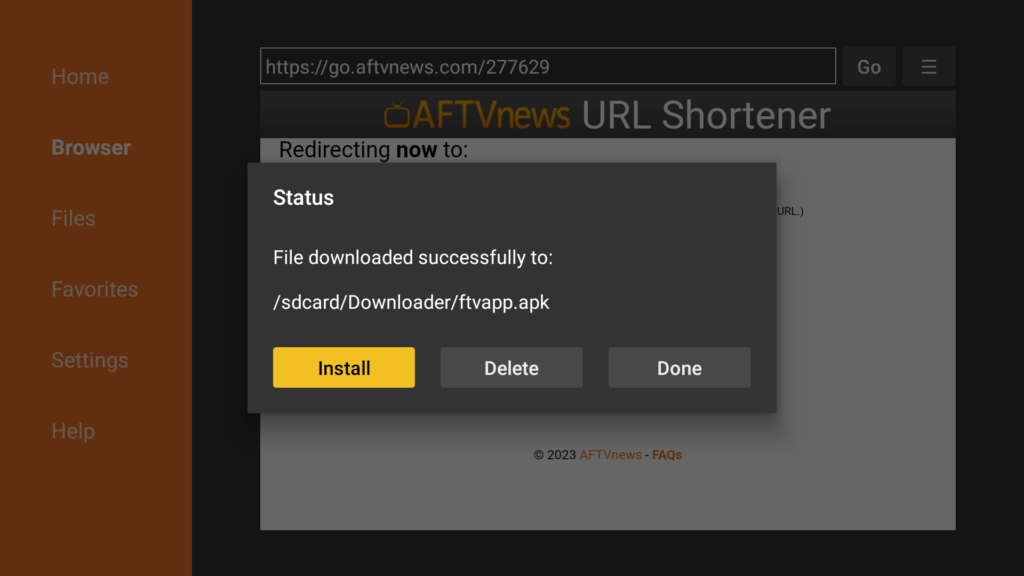
The following screen will appear:
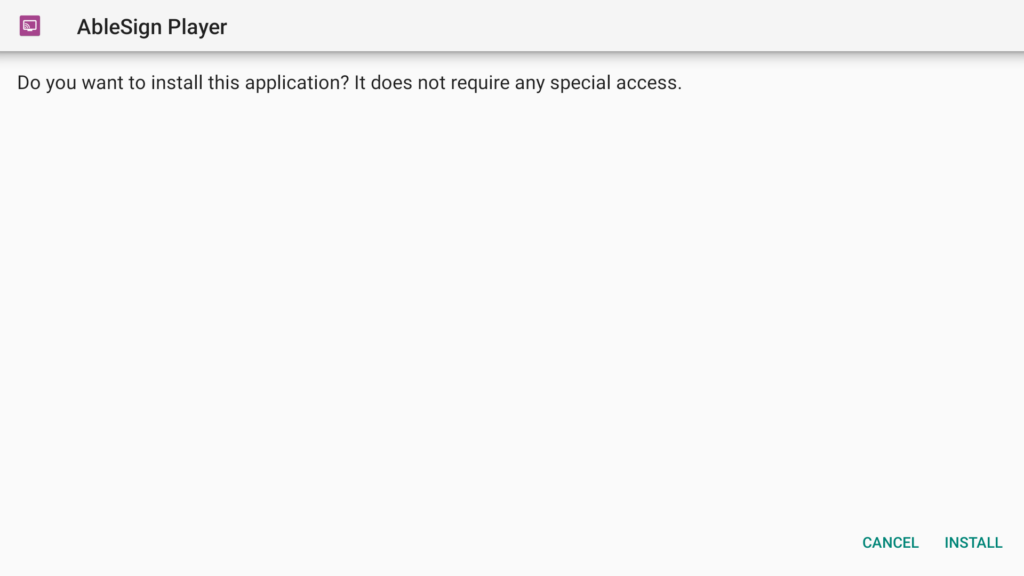
Click on the INSTALL button to begin the installation process.
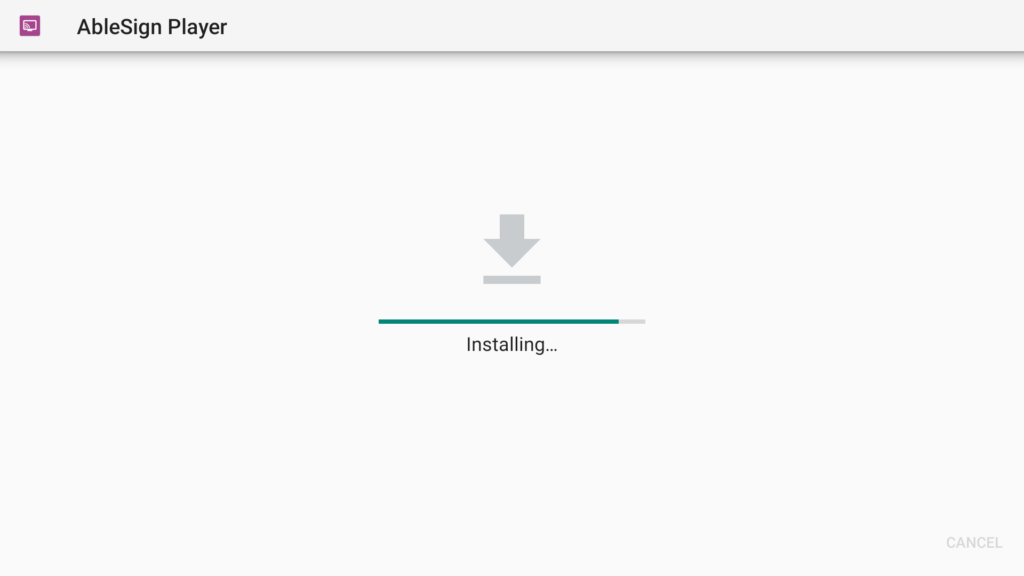
The AbleSign app will install.