How to setup a BrightSign player using control cloud
Control cloud is a free service from BrightSign that provides setup and remote management of BrightSign players.
This guide shows you how to install AbleSign on a new BrightSign player using the control cloud service. For an existing player please see How to reprovision a BrightSign player to use AbleSign.
Login to control cloud
It is recommended to perform the below actions before powering on your new BrightSign player for the first time.
Log on to control bsn.cloud. It is easy to create a free account if necessary.
Click on the Admin tab.
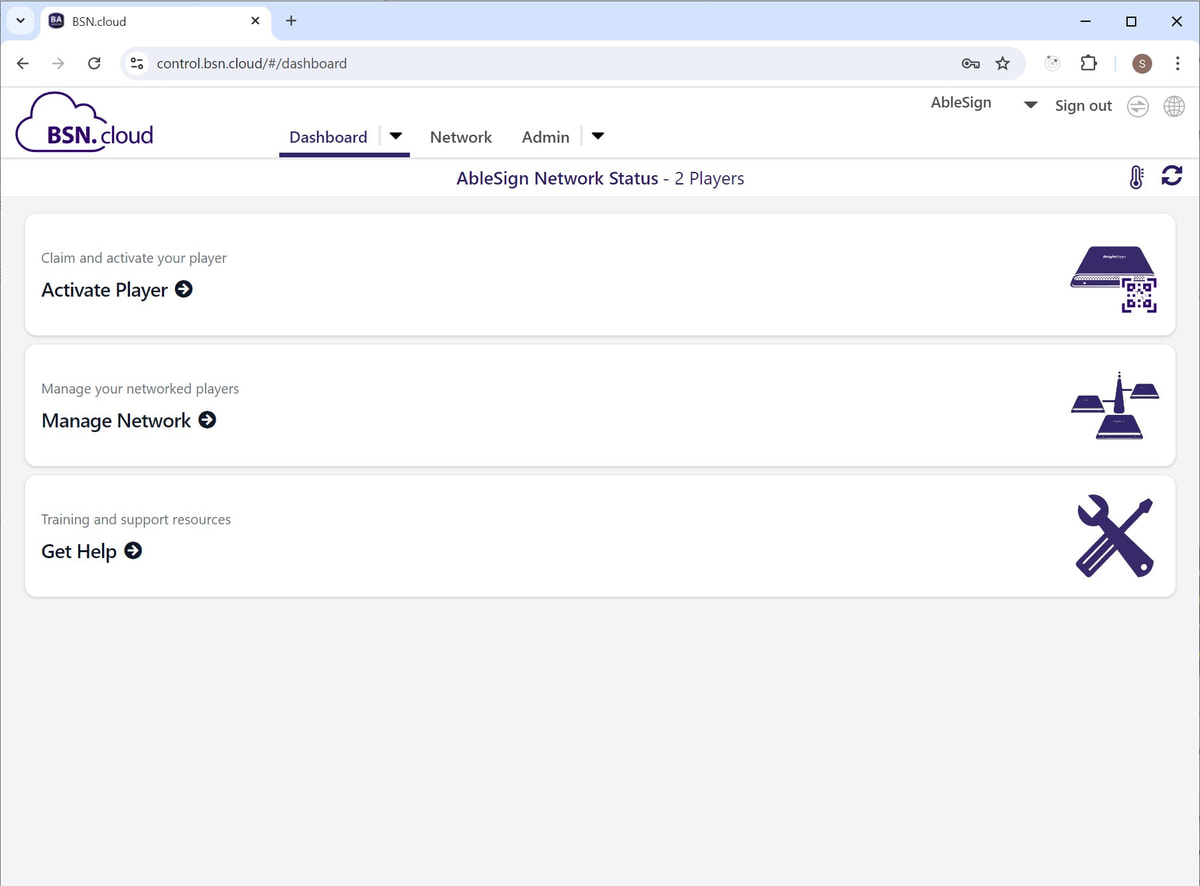
We are going to create a ‘Setup’. Think of a ‘Setup’ as a template for how your player should be configured. A single ‘Setup’ can be applied to many players.
Start by clicking on Setup Library
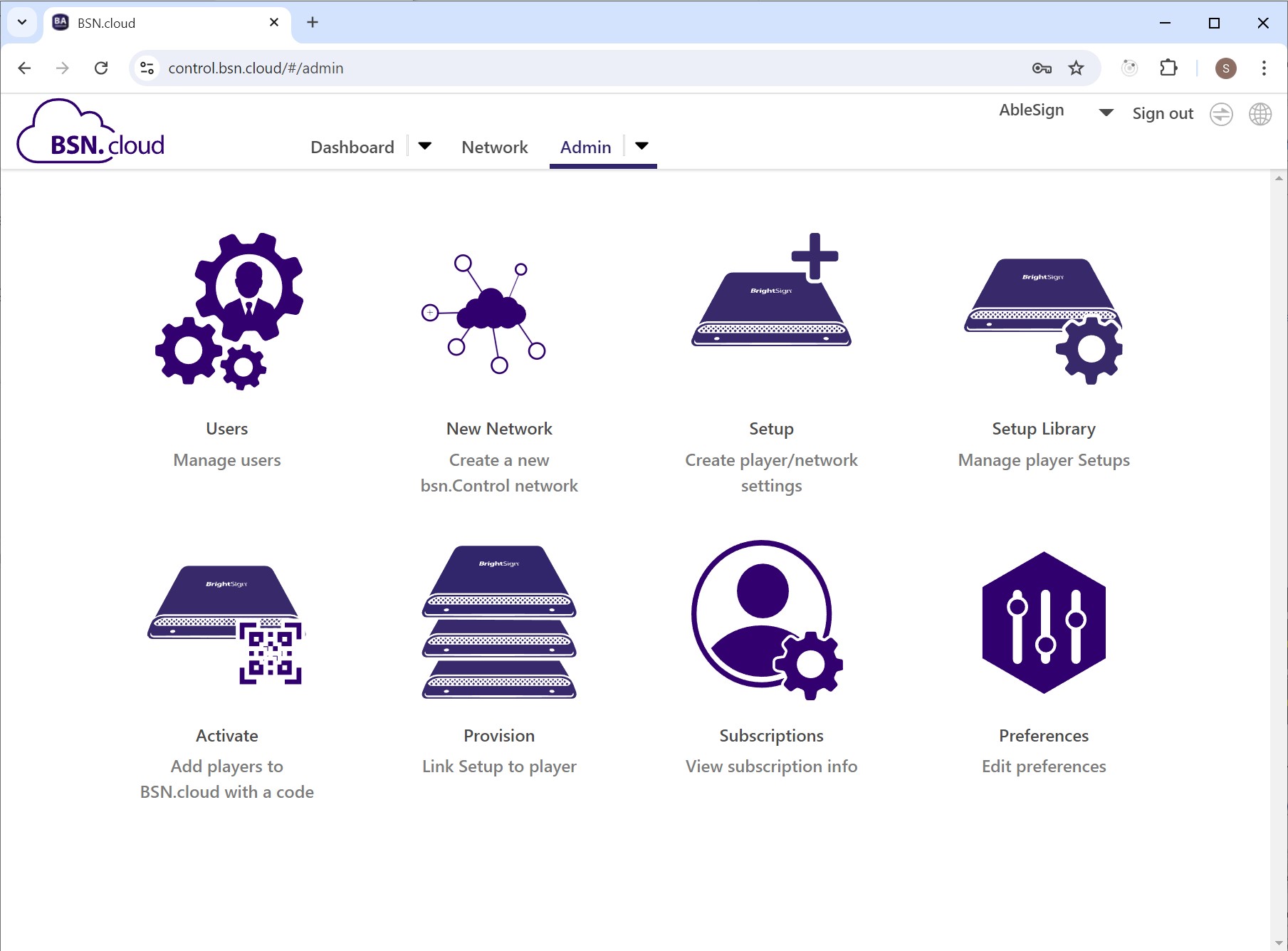
The setup library contains all the Setups you create.
Now click New Player Setup
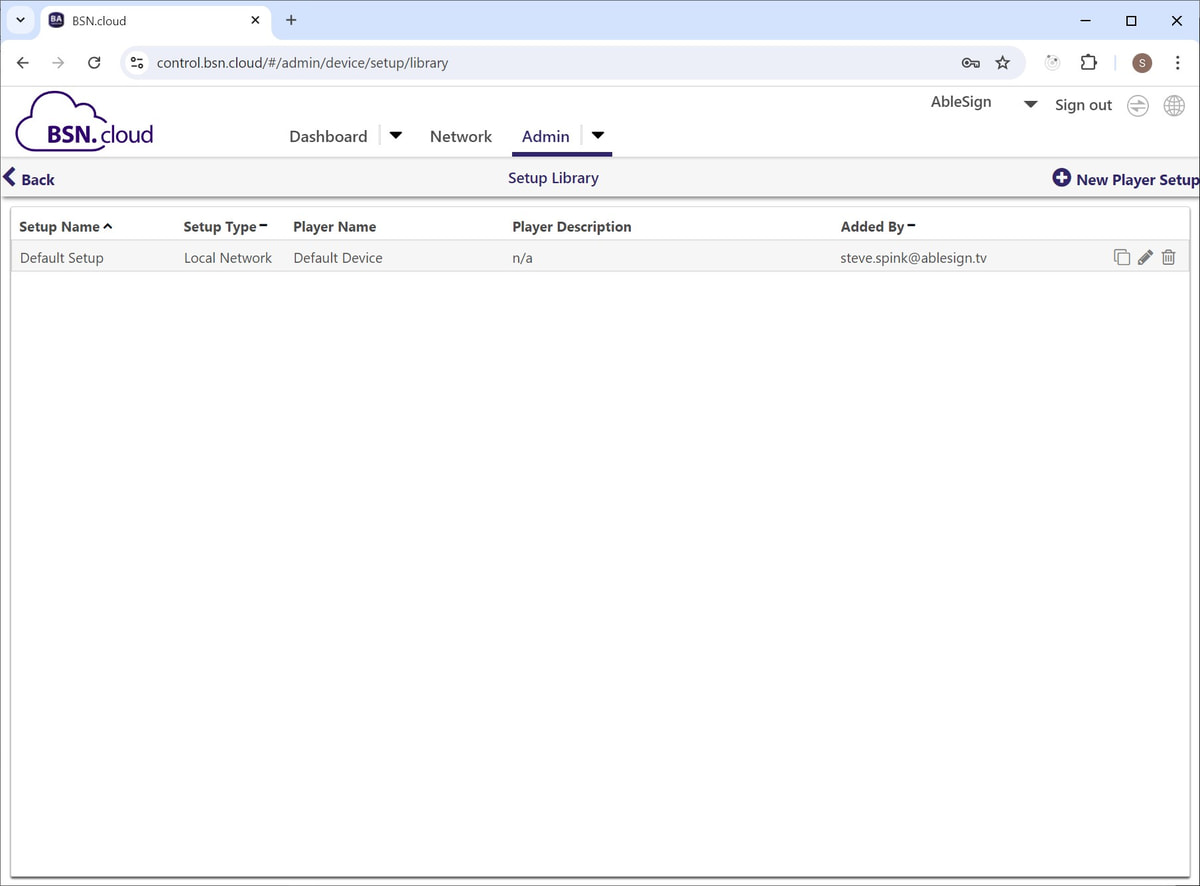
Enter a name for your Setup. In this case we simply call it AbleSign Player.
Next select App URL from the Publishing Mode section and enter https://dl.ablesign.tv/brightsign/autorun.zip. Alternatively, you can select Partner App from the Publishing Mode section and then select AbleSign from the list of Apps.
Finally click Add Setup To Library
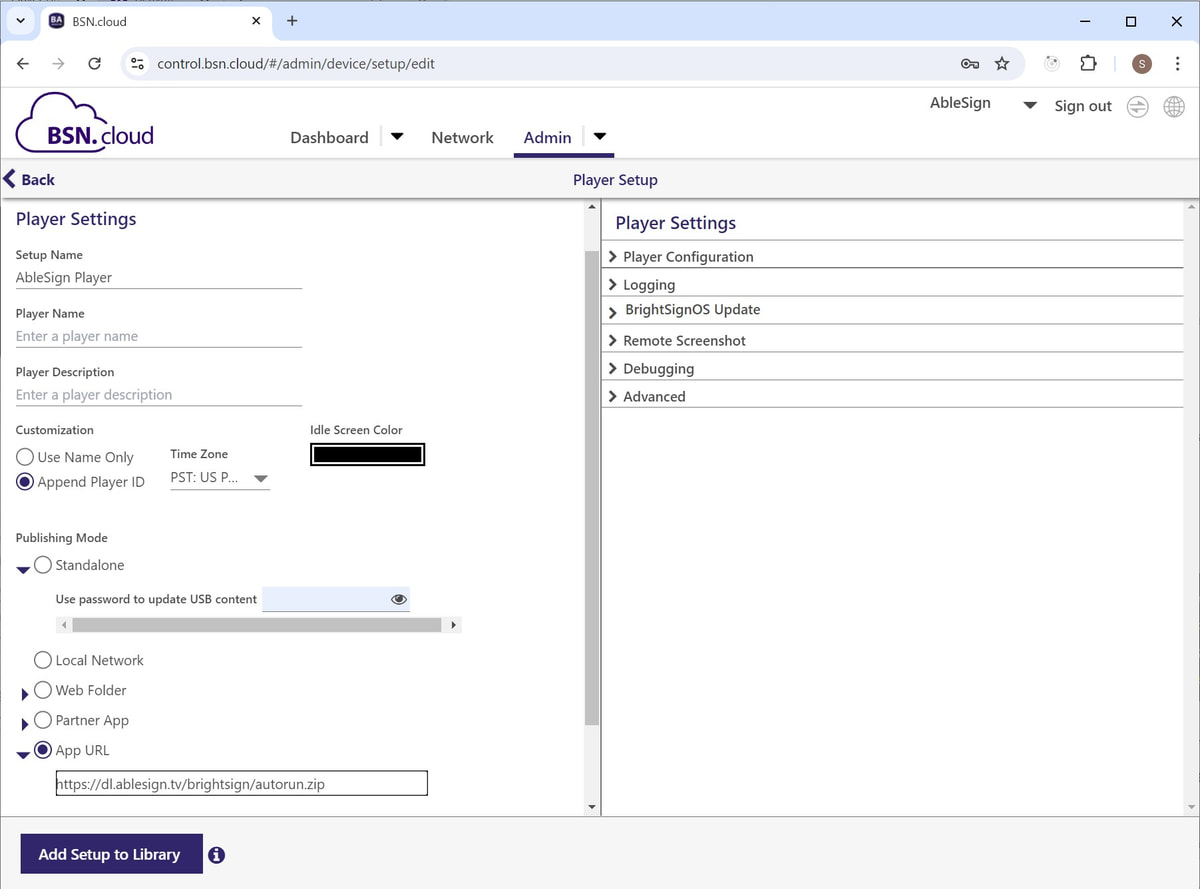
Your newly created Setup now appears in the Setup Library.
Next, we will apply the Setup to our new player. Click back to the Admin tab.
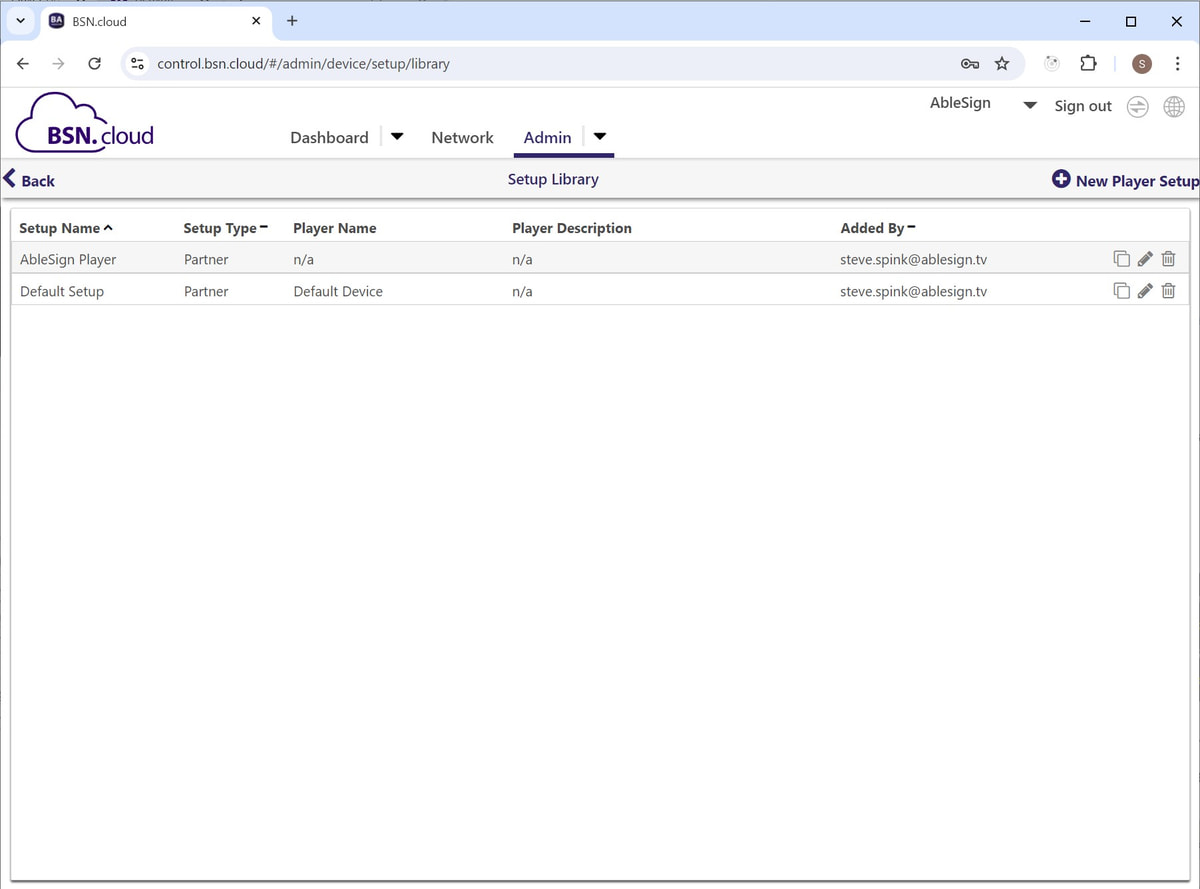
Click on Provision.
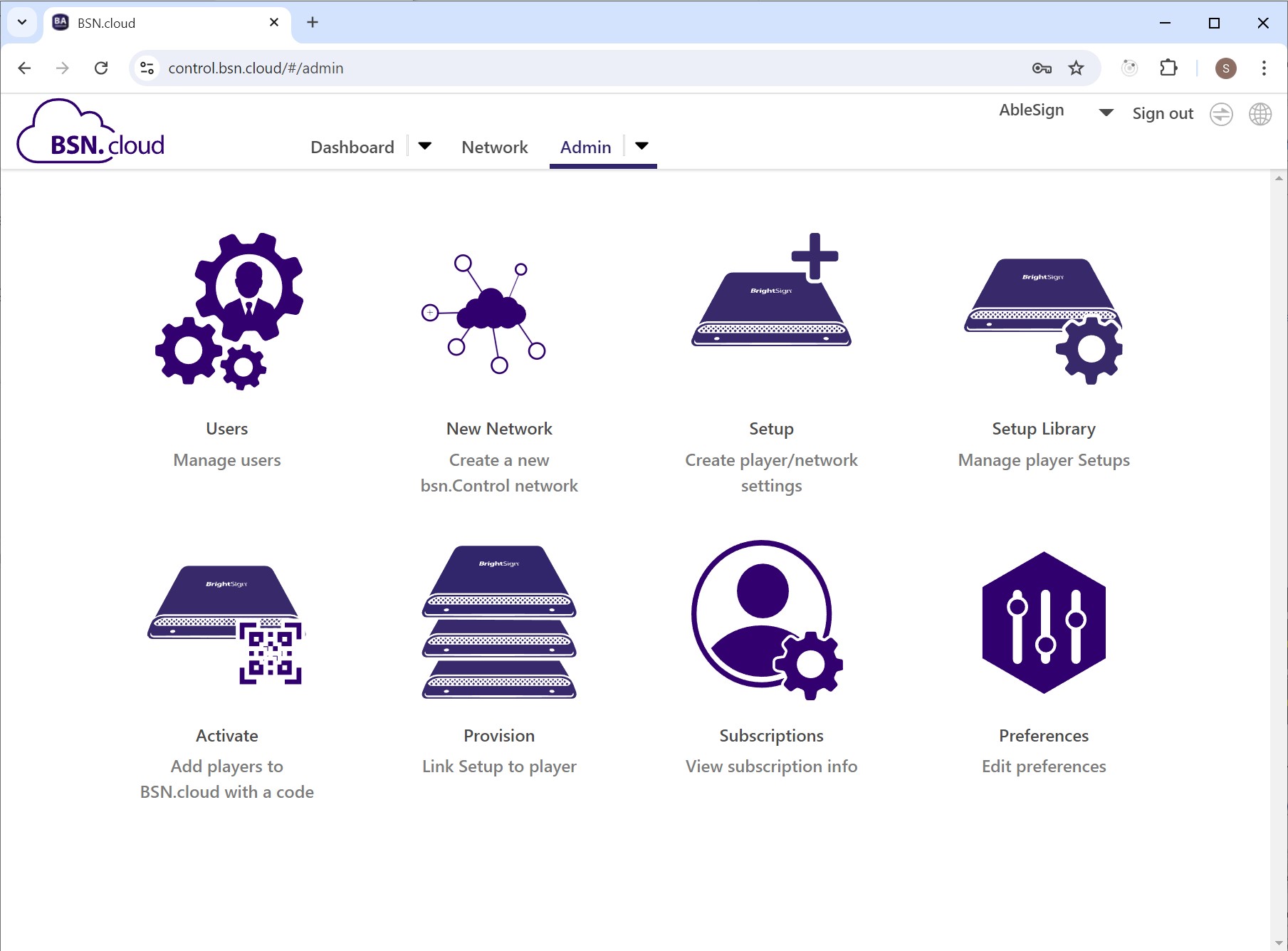
Click Add Player.
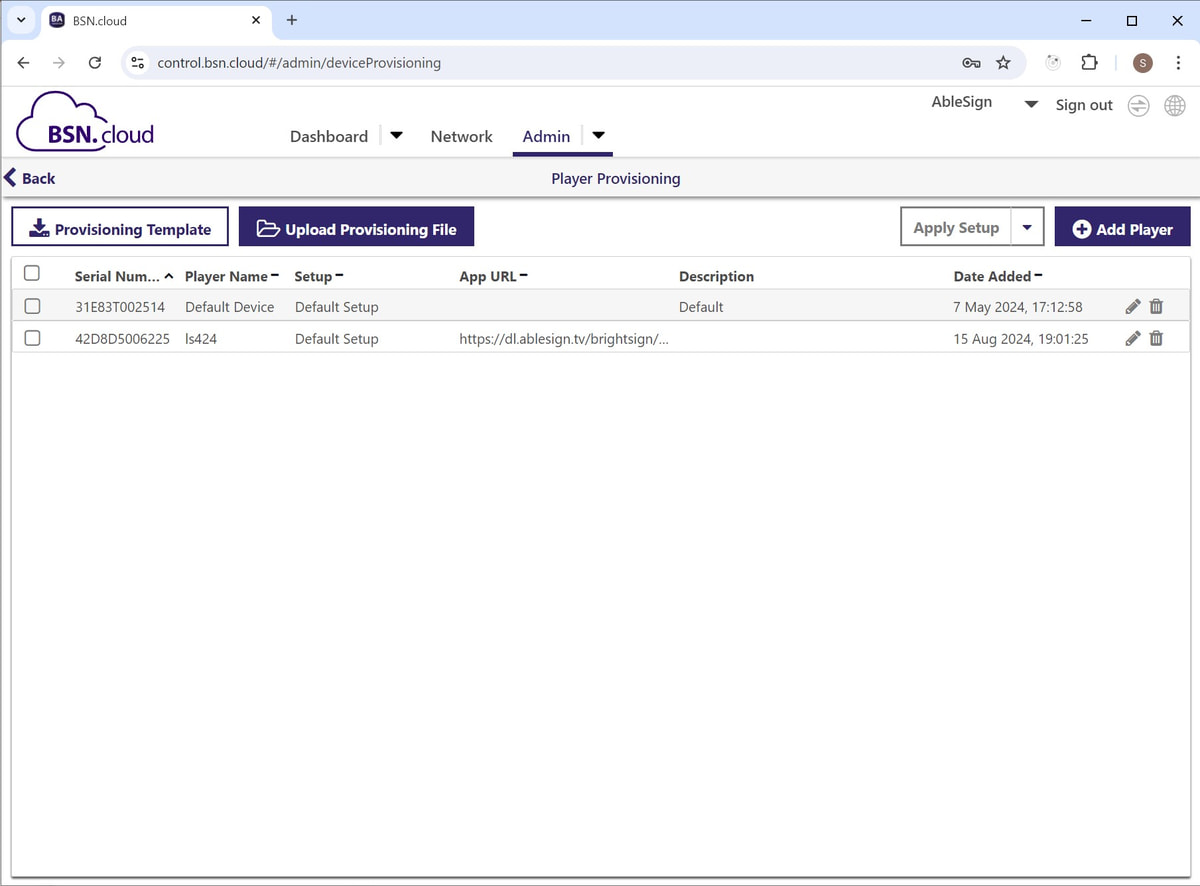
Enter the serial number of your BrightSign player. This can be found on the underside of the player. It can also be found on the box if it’s a new player.
Next enter a name for the player and finally click Add Player.
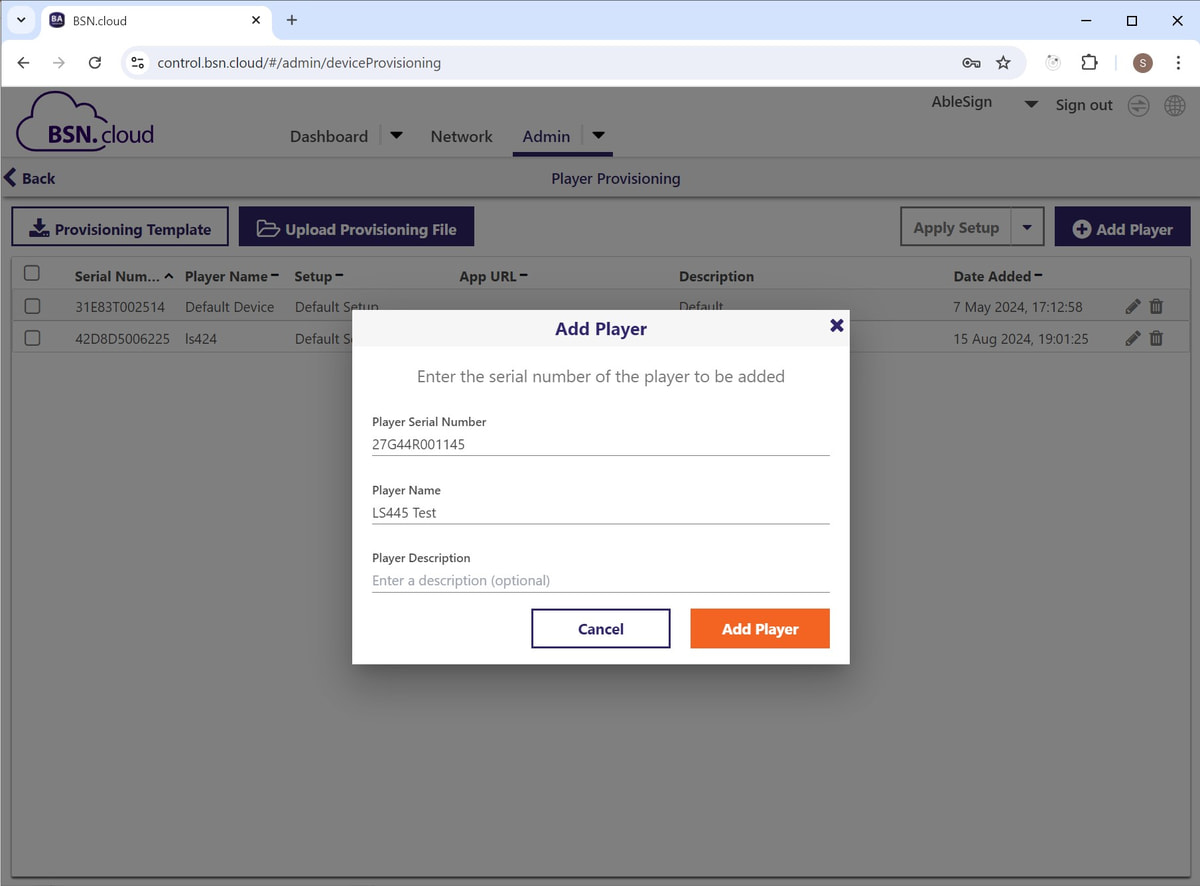
Your player now appears in the list of players. This is where we apply the ‘Setup’ that we created previously.
Click on Apply Setup.
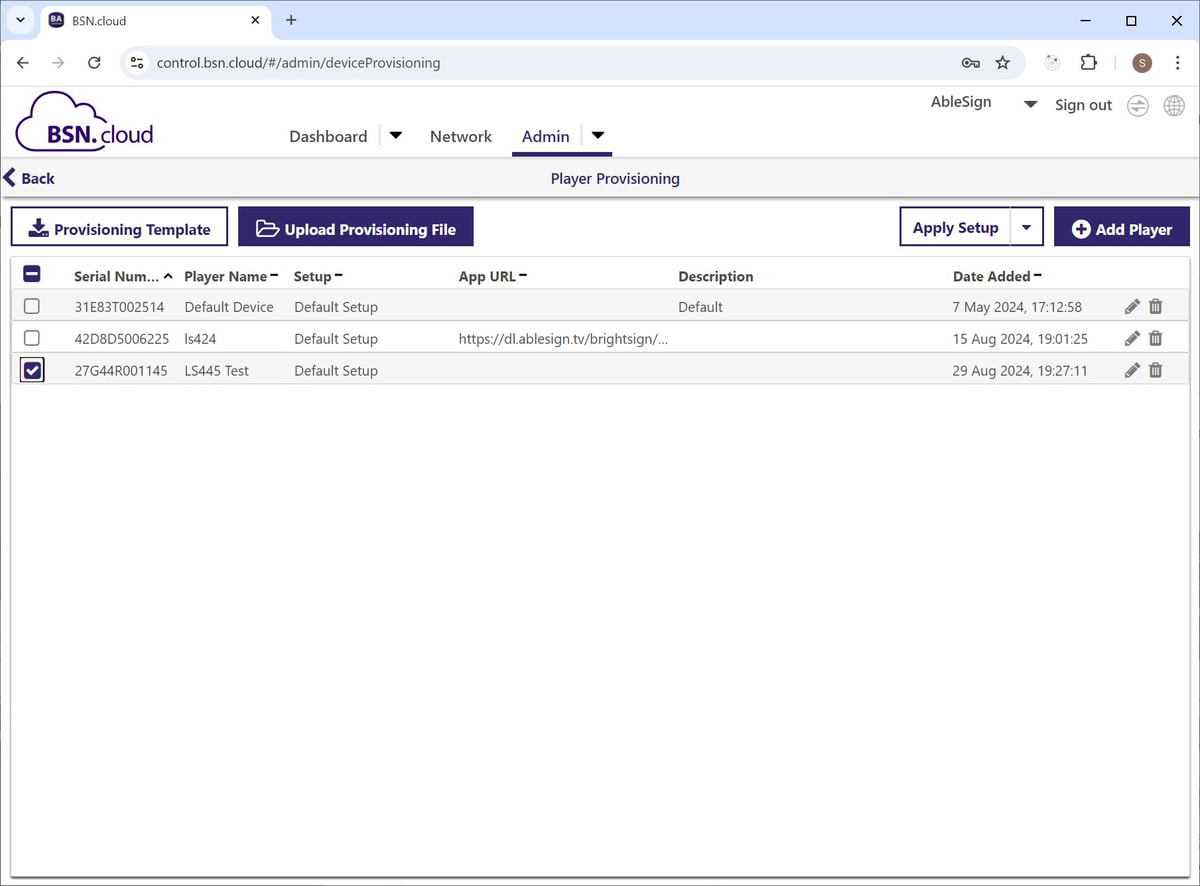
Select your Setup from the list. In our case we called the setup ‘AbleSign Player’.
Next click Apply Setup.
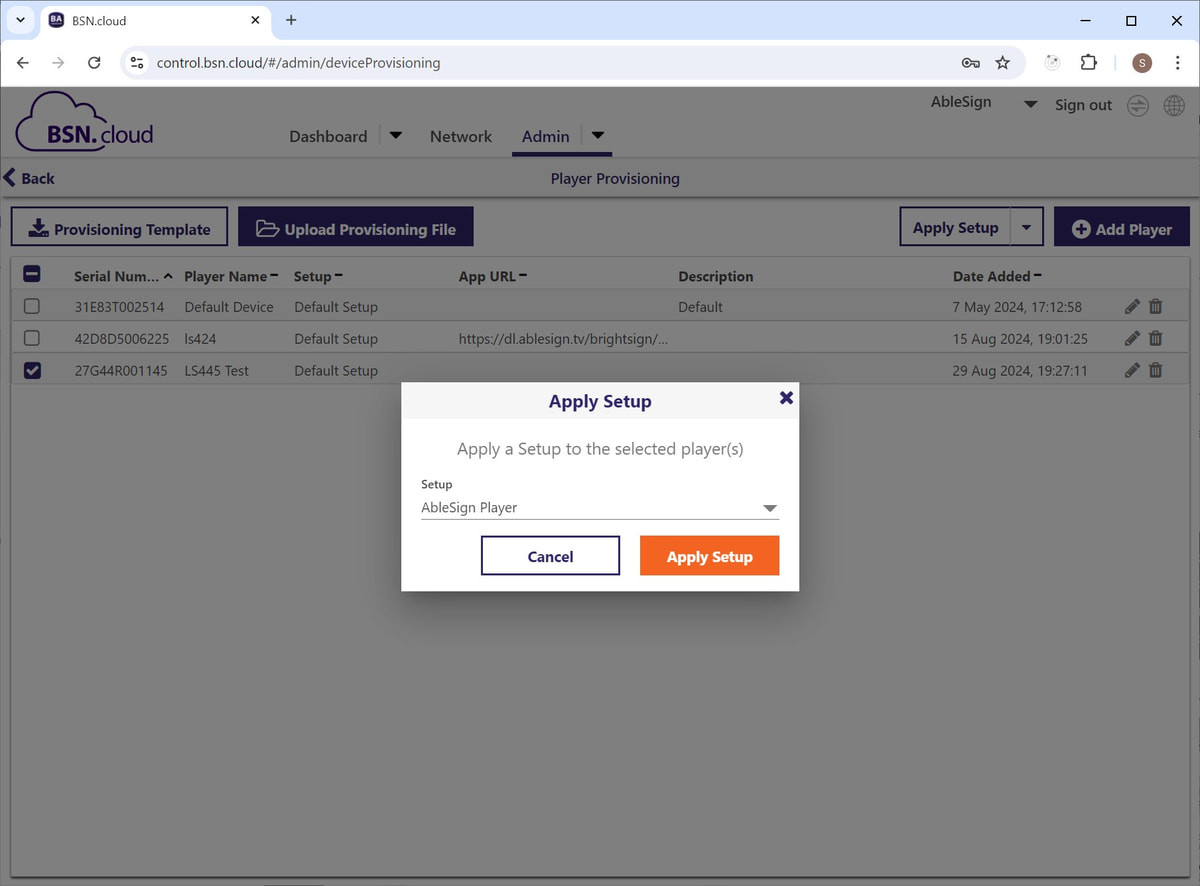
Your BrightSign player will now appear in the list with the correct Setup applied.
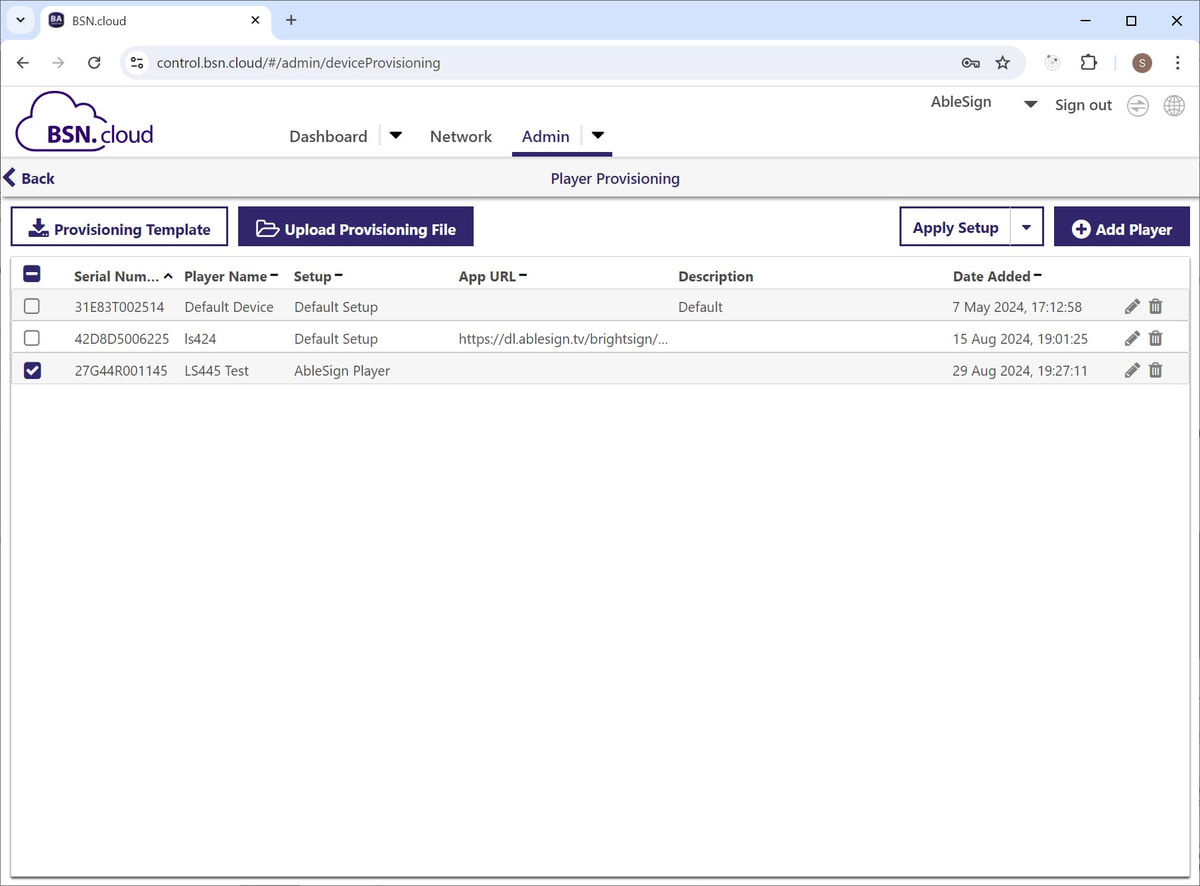
That’s all the Control Cloud configuration done. We just need to turn on our BrightSign player.
Your BrightSign player must have a reliable Internet connection to perform this final step. It is recommended to plug in an ethernet cable.
When the player powers up it will configure itself, download the AbleSign app, and then run AbleSign. This may take several minutes and involve several reboots.
You will then be presented with the pairing screen.
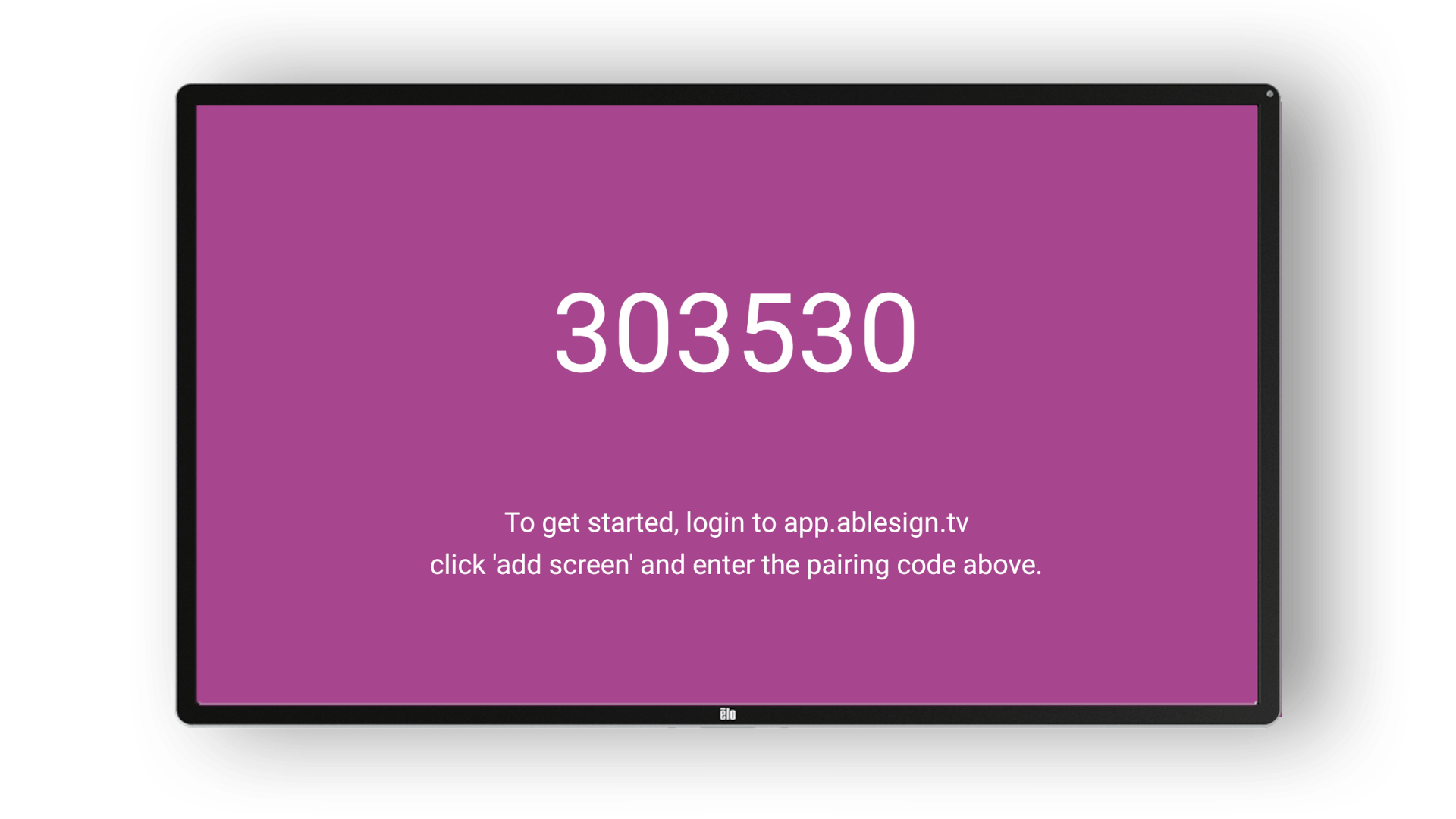
Next, you can pair your screen with your AbleSign account. Please see: