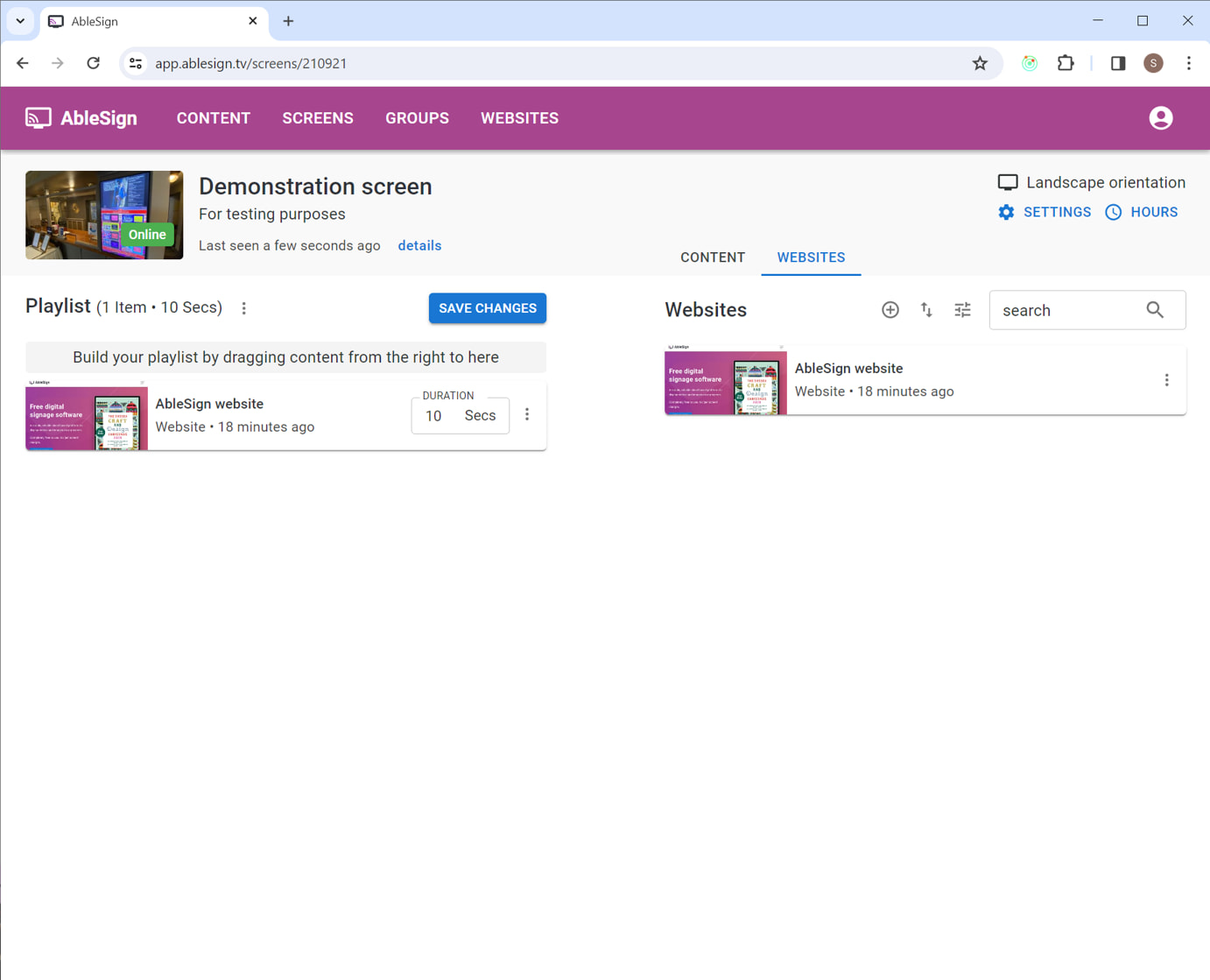How to display a website on your digital signage screen
This guide demonstrates how to display a website as part of your playlist.
Please ensure you are running the latest version of the AbleSign player app. Version 2.2.2 or later is required.
It’s very easy so let’s start. Click on WEBSITES in the top menu bar.
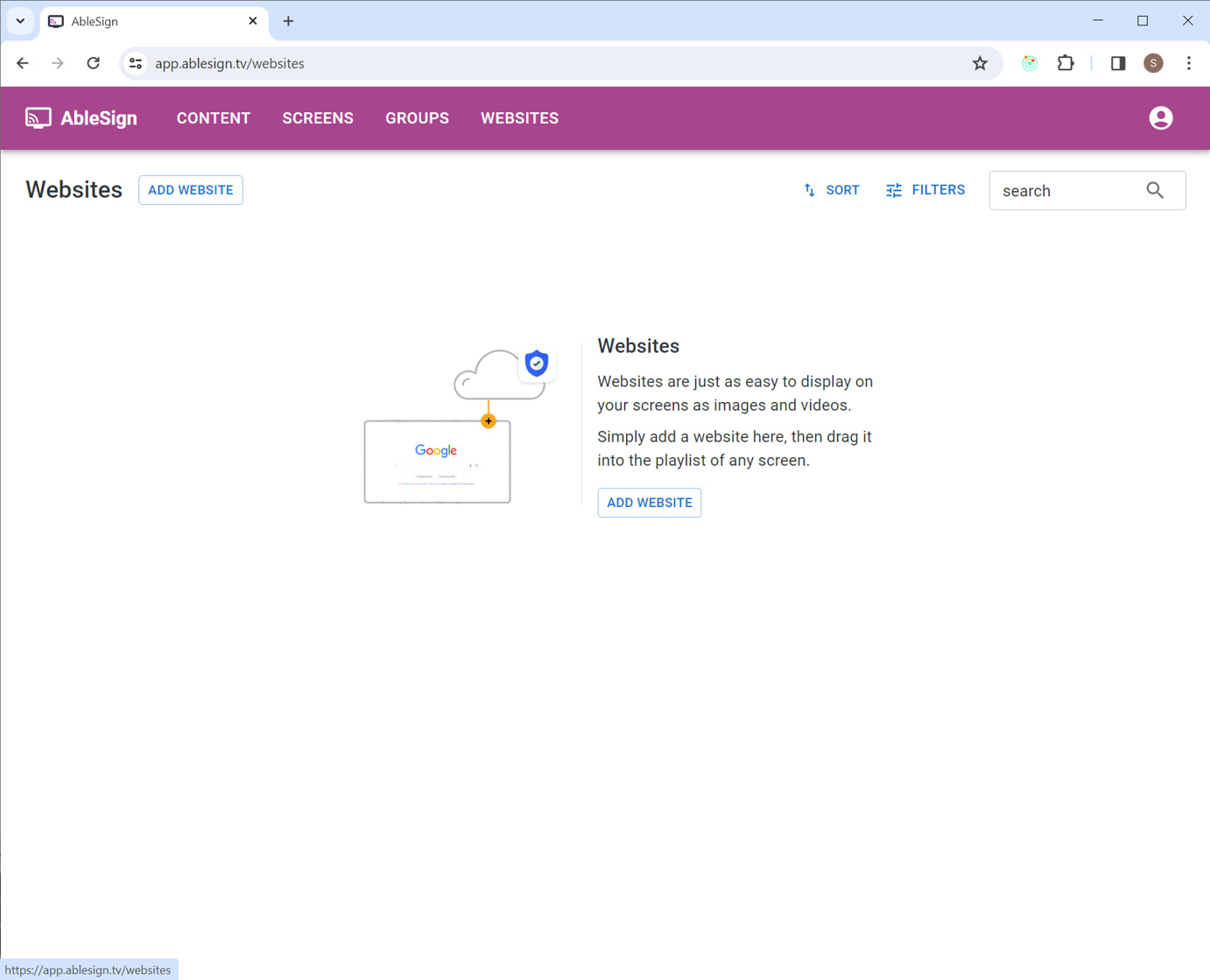
Now click on ADD WEBSITE.
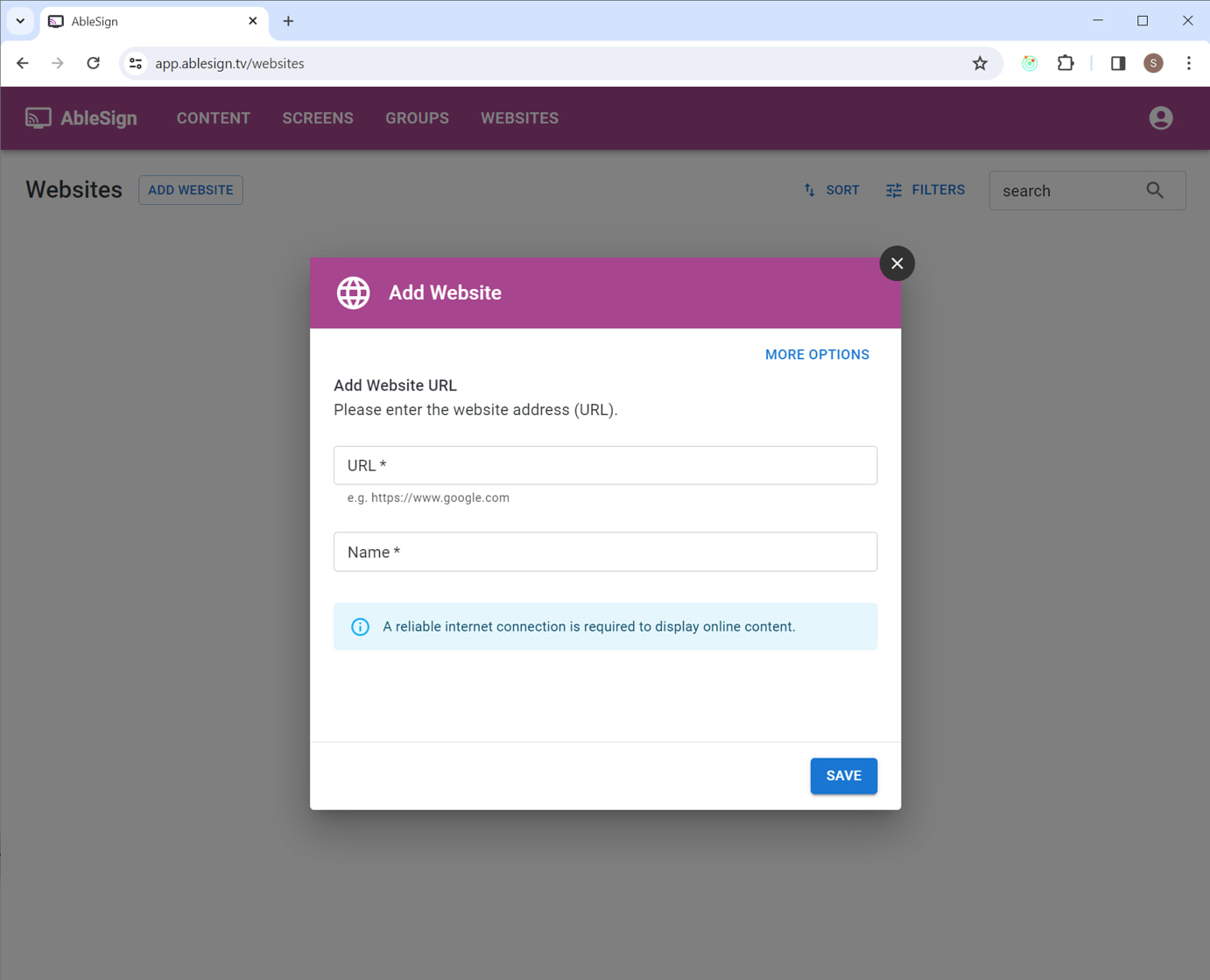
We will be displaying the AbleSign website, so enter the URL www.ablesign.tv. We also need to provide a descriptive name.

Click SAVE.
In the background AbleSign will generate a thumbnail image of your website. You do not need to wait while it does this.
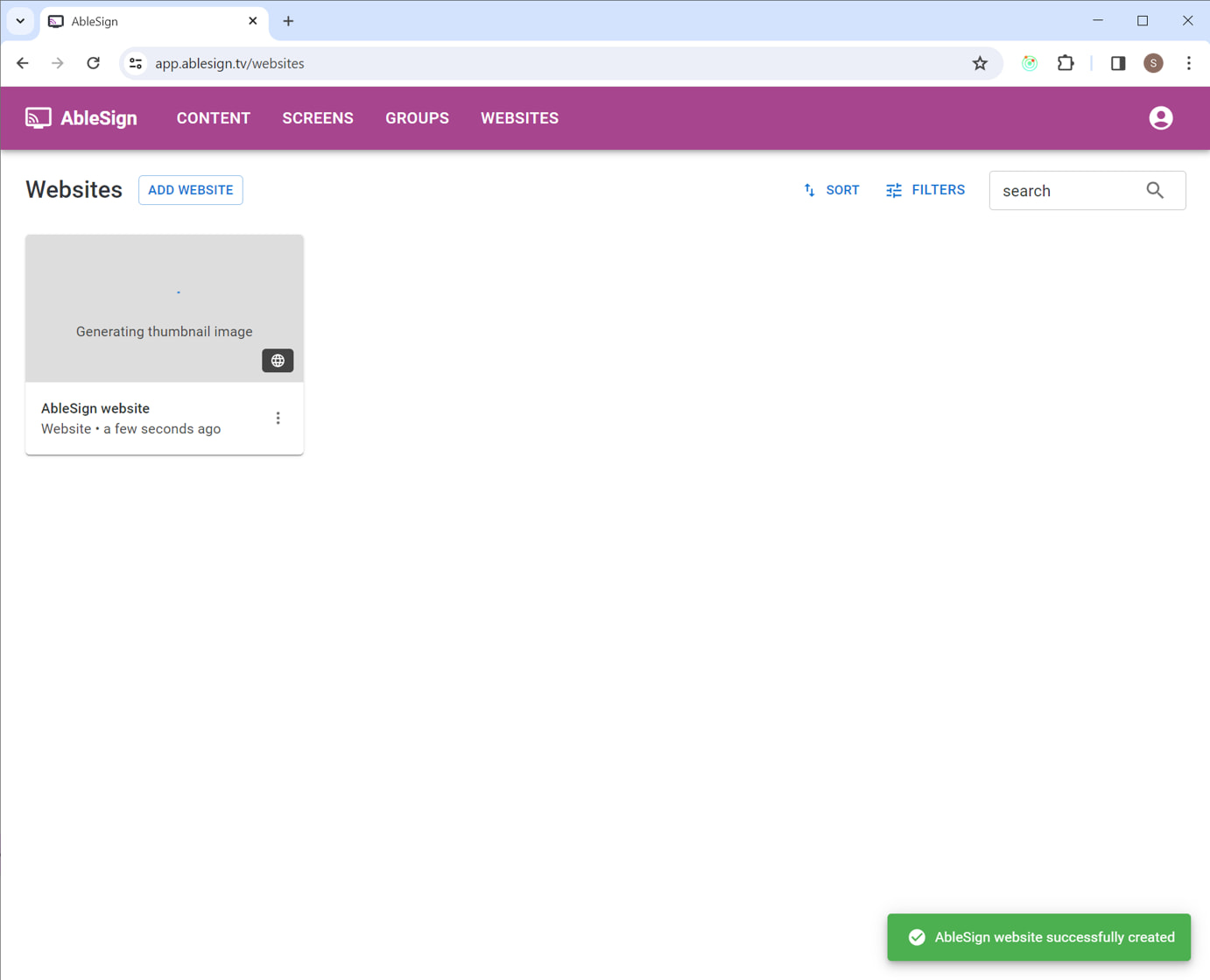
We can now drag this website to any playlist, in the same way we would an image or video.
So let’s head to our demonstration screen and do just that. Click SCREENS from the top menu bar.
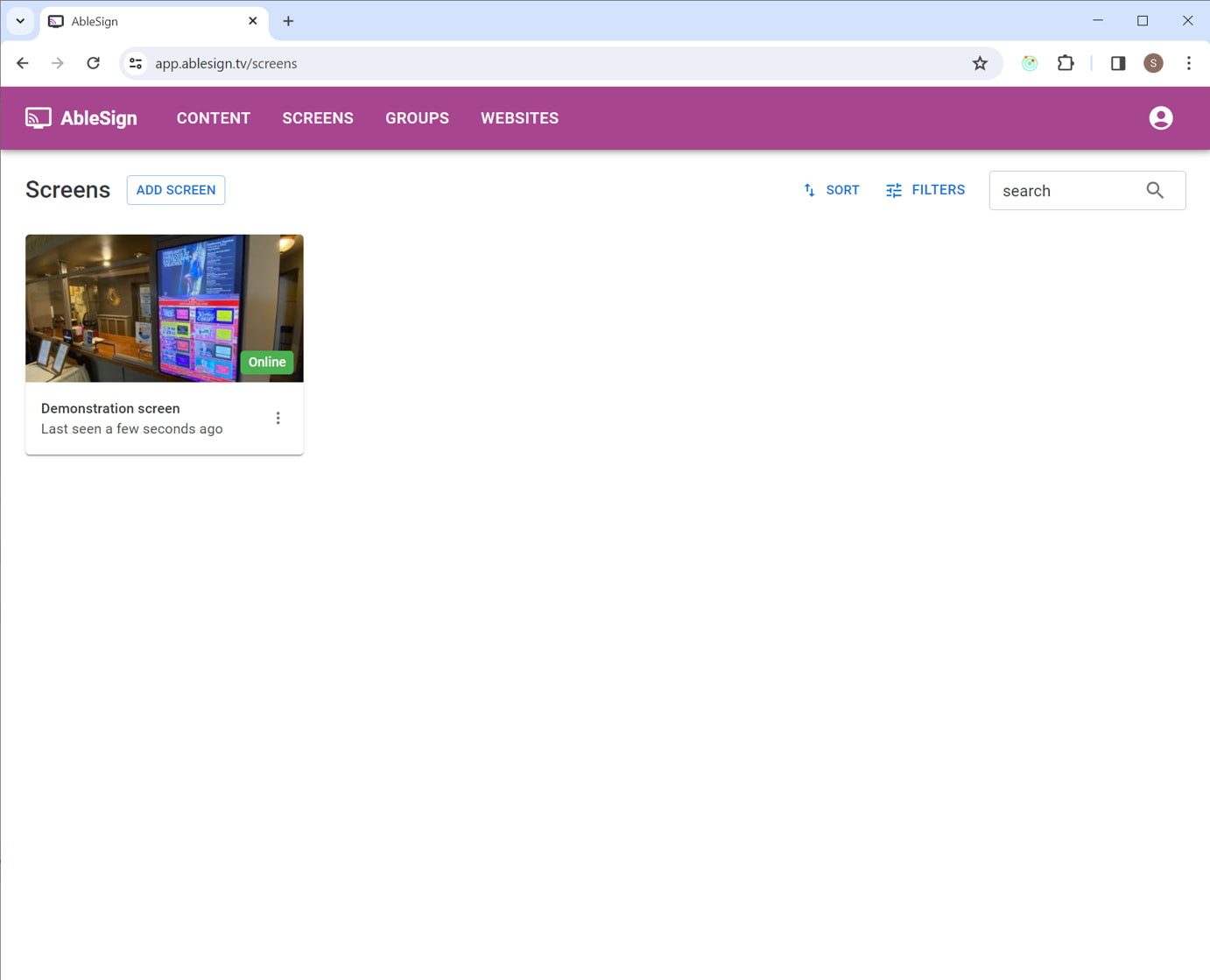
Click on the demonstration screen to bring up the screen management page.
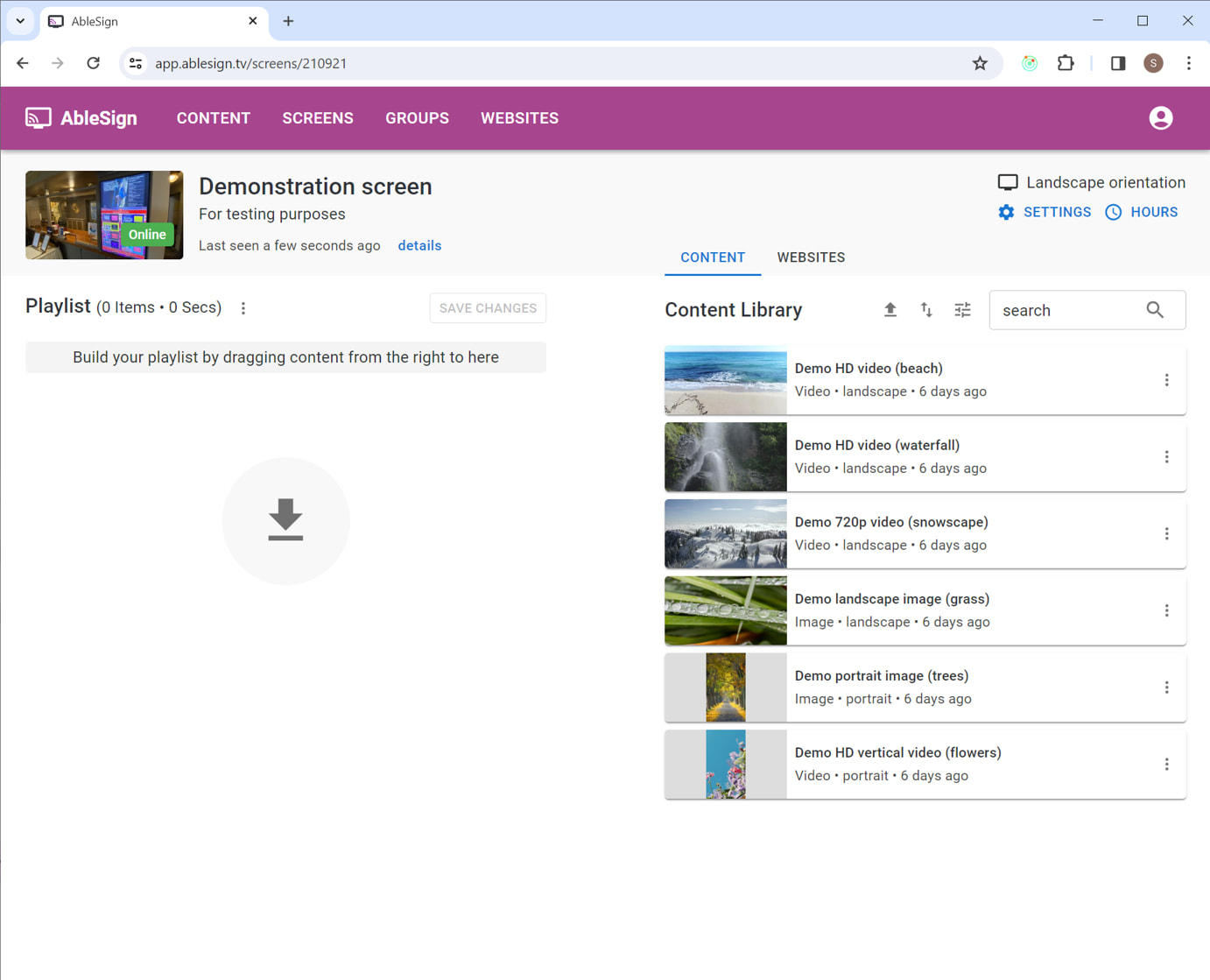
You can switch between the Content Library and Websites just by clicking on the approriate tab. Click on the WEBSITES tab to display the websites that are available.
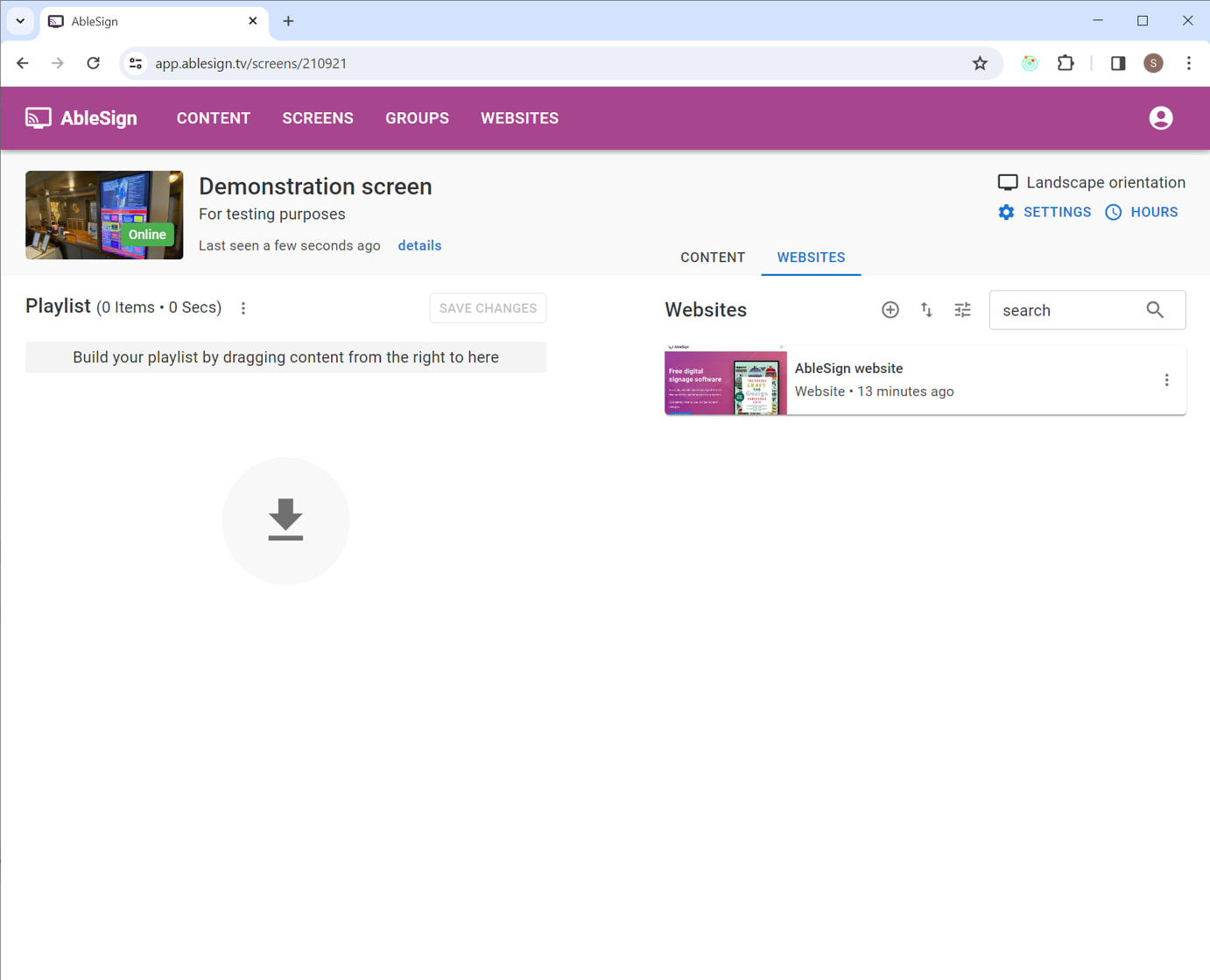
Now simply drag the website in to your playlist and select a display duration. Bear in mind that FireTV devices may not be as quick as desktop computers to display your site so allow additional time.
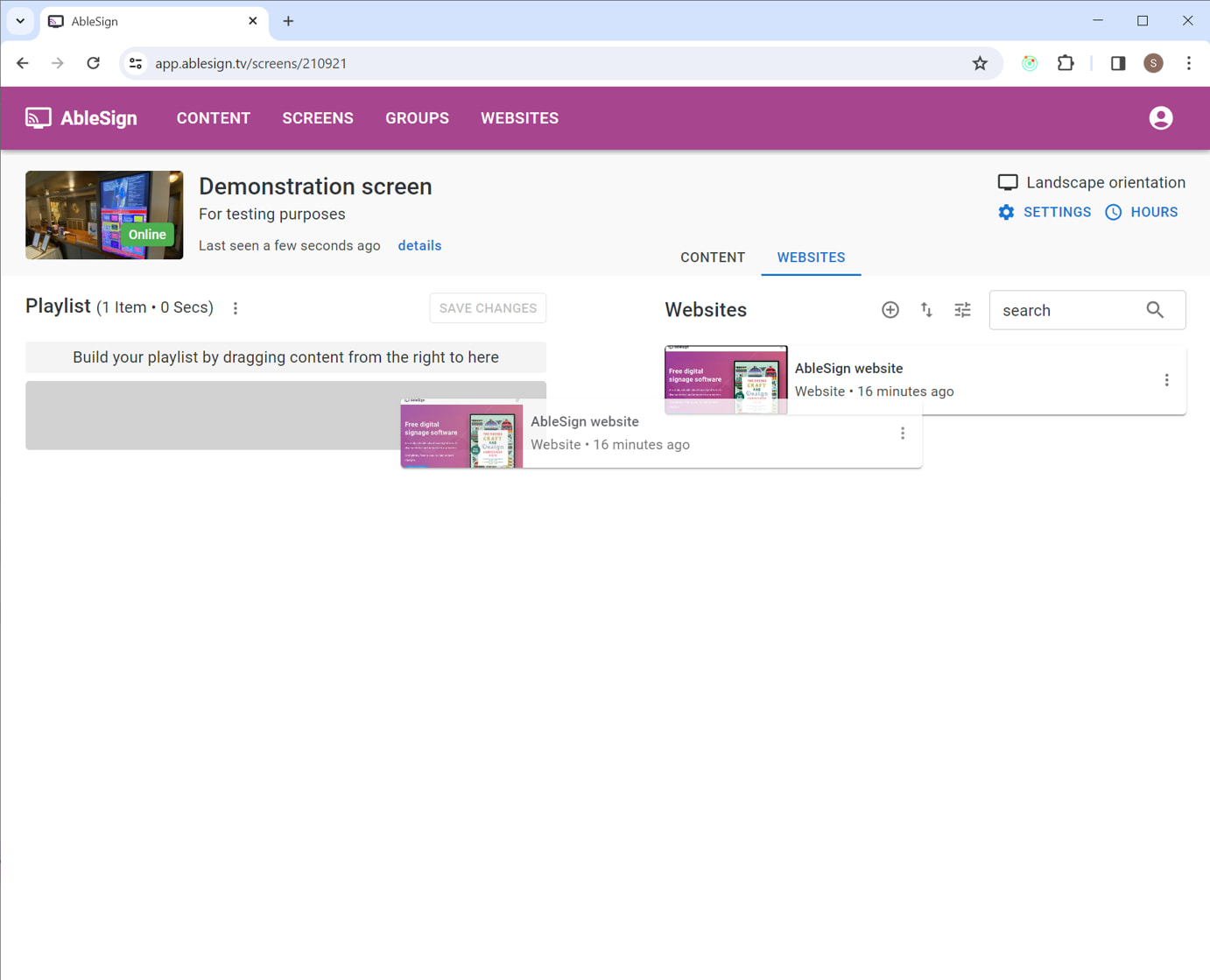
That’s it, you’ve finished. When you click SAVE CHANGES to save the playlist, your digital signage screen will display the website.